👋🏼
👋🏼
Hi, I'm Ben McEwan
Hi, I'm Ben McEwan
I'm currently the Head of Compositing at Image Engine, and have been a Compositor since 2011.
I enjoy teaching all things Compositing, and creating tools & systems within Nuke to help teams create technically-proficient and creatively outstanding imagery.
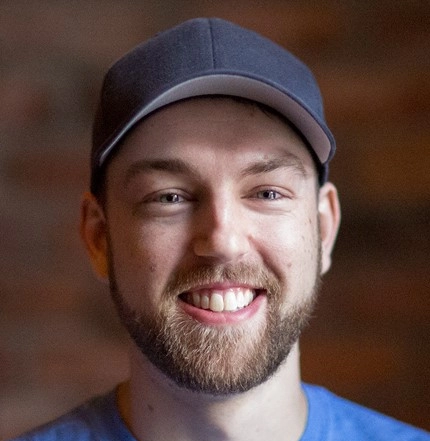
What I can help you with.
Compositing Supervision & Leadership
With 14 years of Compositing experience and 7 years leadership experience, I have helped teams of up to 70+ Compositors deliver high-end VFX for feature films & episodic streaming series.
I have worked at world-class VFX studios including Industrial Light & Magic, Rising Sun Pictures, DNEG, and currently call Image Engine home.
Compositing Education & Mentorship
I love to teach all things Compositing, and have taught at Vancouver Film School and The Centre for
Entertainment Arts.
Additionally, I have presented talks & created tutorials for Foundry and SparkFX in recent years!
I have an extensive history of sharing Nuke Compositing knowledge via
Ben's Comp Newsletter, my Compositing Blog, my YouTube Channel, and
other courses.
Nuke Tools & Pipeline Development
Proven experience creating tools and workflows for Nuke, removing friction for Compositors to help them be more productive & creative.
Nice things people have said about my work.
Working with Ben has been one of the most inspiring parts of my journey in visual effects. He truly breathes VFX - not just as a job, but as a passion that spans both the creative and technical spectrum. Ben brings energy and curiosity to everything he touches. As Head of Compositing, he leads by example: pushing boundaries, advocating for the department, and always encouraging us to grow (individually and as a team). He's deeply committed to innovation, constantly exploring new technologies and approaches that elevate our craft. What I appreciate most is how he sees and treats each person as an individual. Every conversation feels meaningful. I leave feeling heard, challenged, and motivated to level up. His passion is contagious (almost as much as his love for coffee, which might just be the secret fuel behind his brilliance). A true leader, a deep thinker, and someone I constantly learn from.

Sebastian Schütt
Lead Compositor, Image Engine
Ben is a rare blend of visionary creativity, technical mastery, and inspiring mentorship. His unique combination of warmth, approachability, and unwavering confidence makes him an invaluable asset to any team, department, VFX studio and clients. Throughout my time working with Ben, I've regularly appreciated his vision on both technical challenges and managerial decisions. His insights have always proven invaluable. Ben possesses an extraordinary depth of knowledge in his craft and an uncanny ability to distill complex tasks to their essence, a skill many seasoned professionals aspire to emulate. He embodies the ideal of a modern, high-end VFX supervisor: a masterful blend of leadership, innovation, technical and creative brilliance. I consider myself incredibly fortunate to have walked alongside Ben during these years. His career trajectory is destined for extraordinary heights, and I have no doubt that he will achieve milestones few in our VFX industry ever reach.

Daniele Tosti
Creative Technology Supervisor, Eyeline Studios
I decided to book a one time mentorship with Ben because I felt I needed some guidance and not just a quick "how to" fix. I am the kind of person who never feels good enough for the role he covers and Ben helped me to reframe the whole situation with some practical actions that can tremendously impact the way you perceive your work environment. As a compositor the ability to manage stress, priorities and communication is crucial to get the best out of your project and I had the chance to learn more about these skills in 1 hour talk with Ben, than in years of tutorials and webinars.

Federico Sibella
Compositor, Important Looking Pirates
I had not properly written a single line of code before Ben's Python for Nuke 101 course, and now I have advanced so much in such a short space of time. I've done quite a few courses and tutorials from a variety of places and Ben's course has been hands down the best, most useful, most relevant, most prepared and thought through course I've done.

Josh Barham
Paint & Roto Supervisor, Framestore